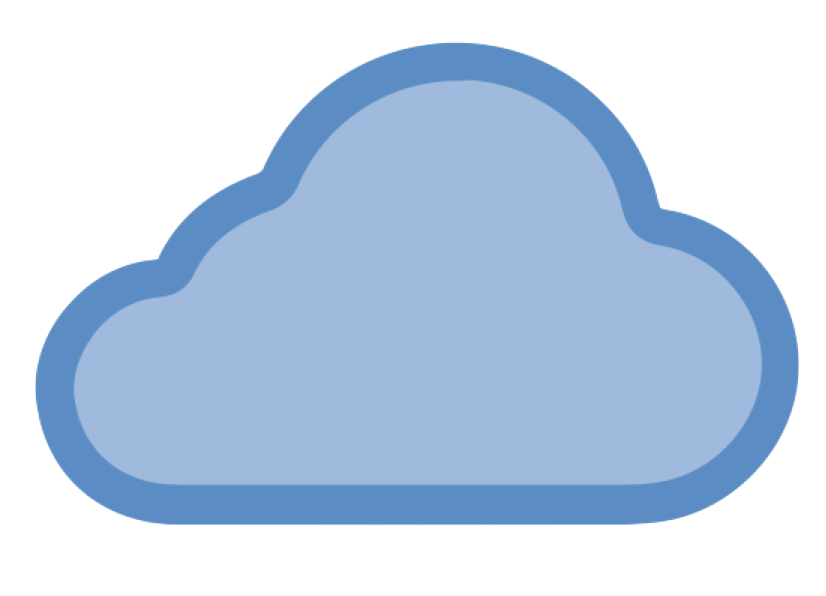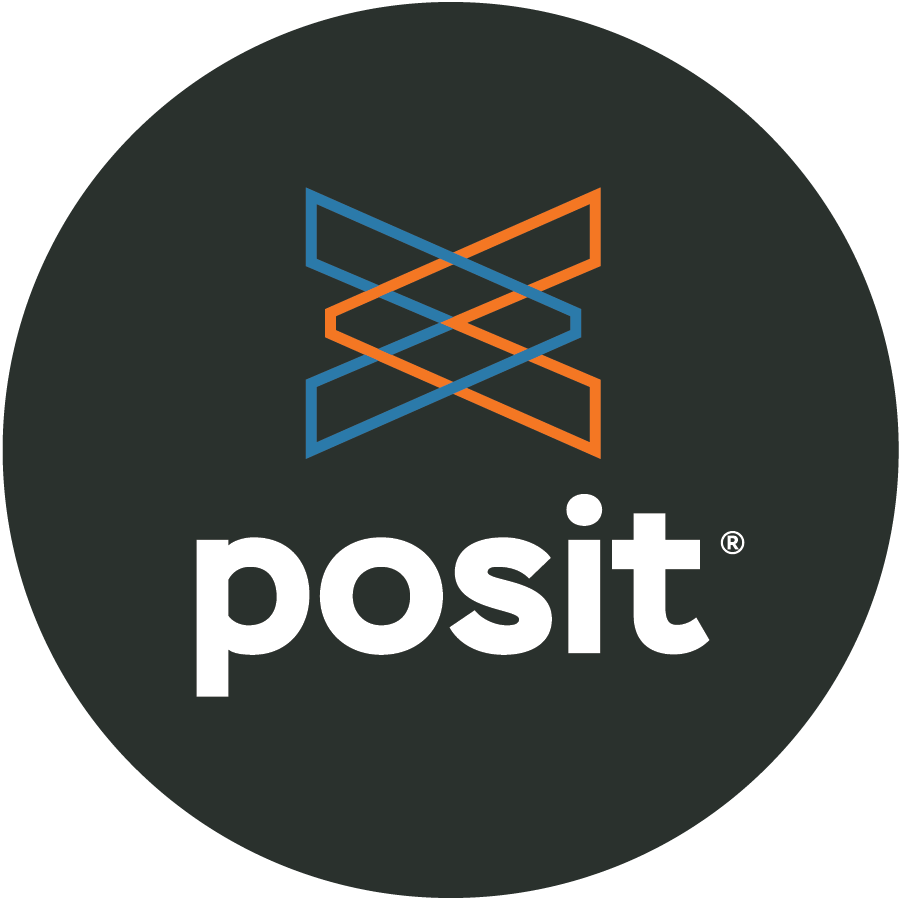
Posit Cloud ☁️
MATH/COSC 3570 Introduction to Data Science
Department of Mathematical and Statistical Sciences
Marquette University
Let’s get equipped with data science tools!
Integrated Development Environment
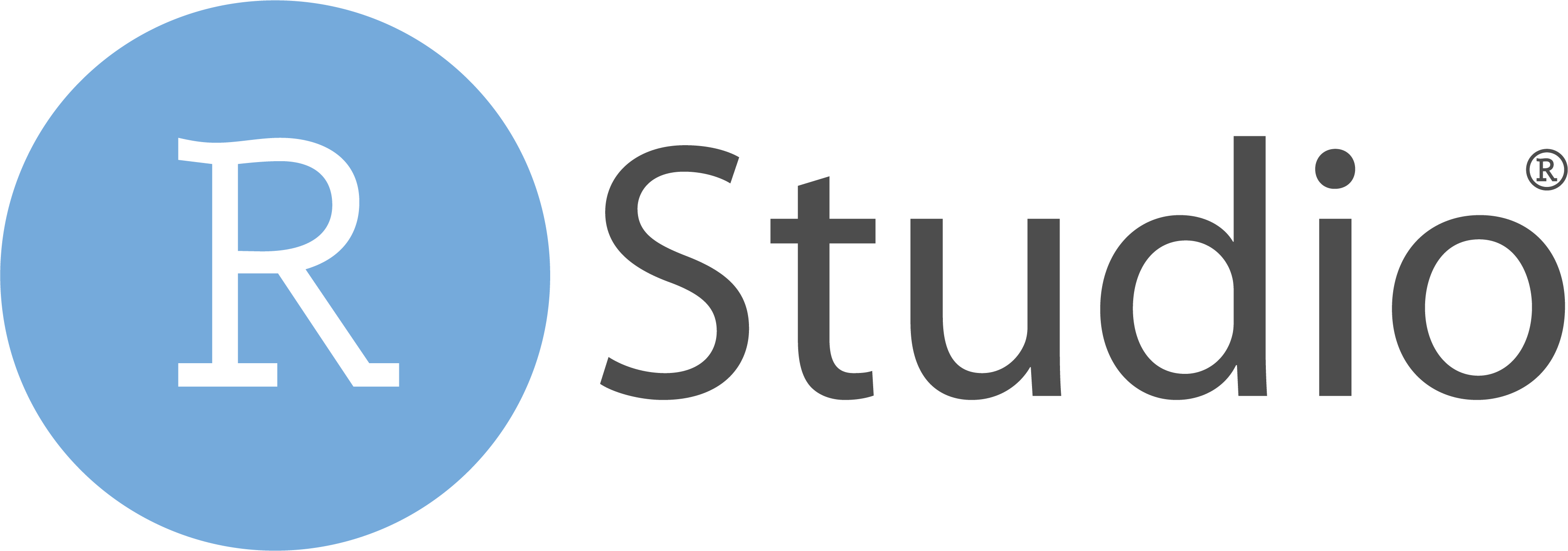
R and Python are programming languages.
-
Posit Cloud offers two integrated development environments (IDE):
which are software for efficiently writing computer programs.
☁️ Posit Cloud - Data Science w/o hardware hassles
😎 Implement R/Python programs without needing to install R/Python and the IDE in your laptop!
😎 Posit Cloud lets you do, share and learn data science online for free!
😞 Get everything ready locally: Lots of friction
- Download and install R/Python
- Download and install IDE
- Install wanted R/Python packages:
- tidymodels
- tidyverse
- NumPy
- …
- Download and install tools like Git
Install Posit Cloud
- Step 1: In the Posit website https://posit.co/, choose Products > Posit Cloud as shown below.
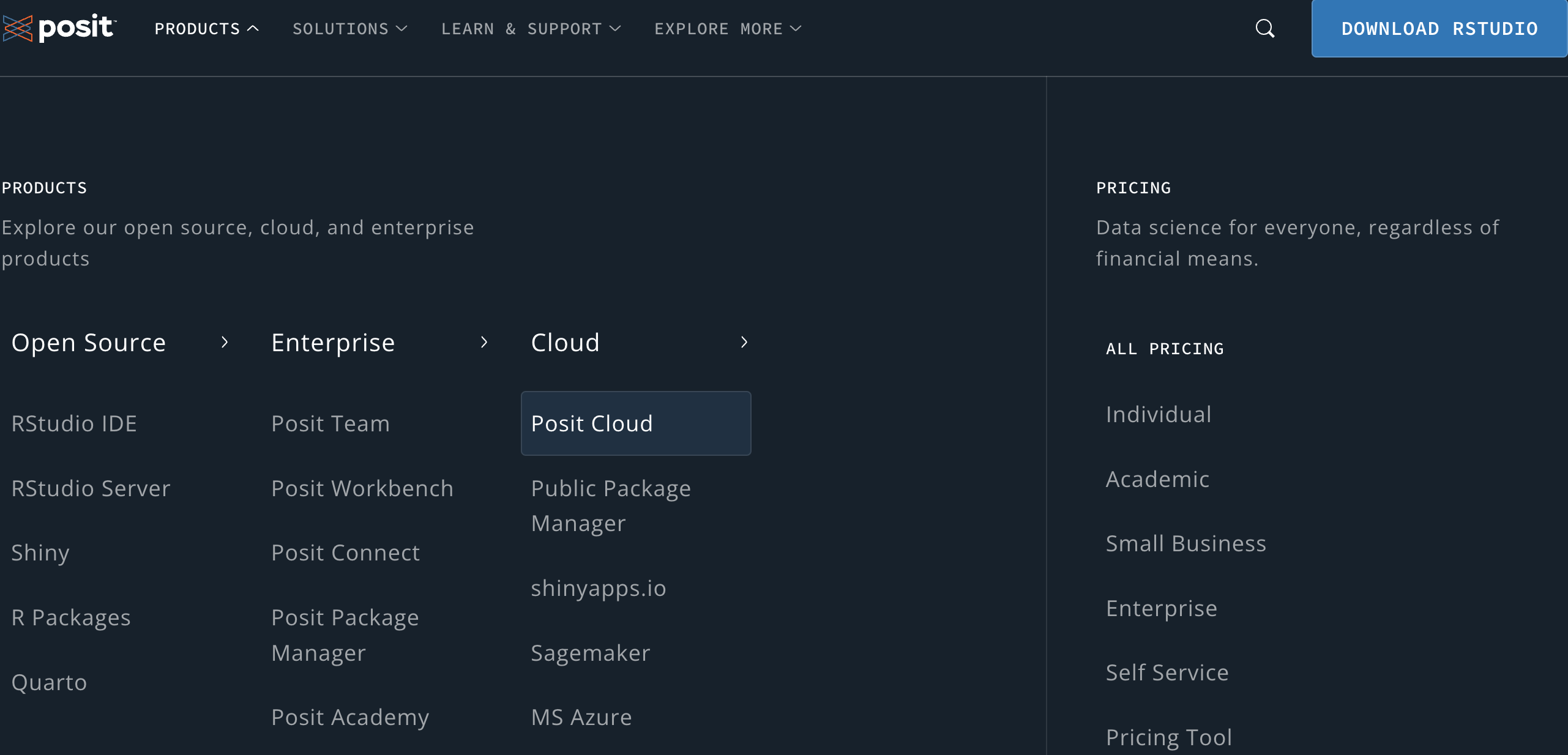
Install Posit Cloud
Step 2: Click GET STARTED.
Step 3: Free or Student > Sign Up. Please sign up with GitHub if you have one or use your Marquette email address.
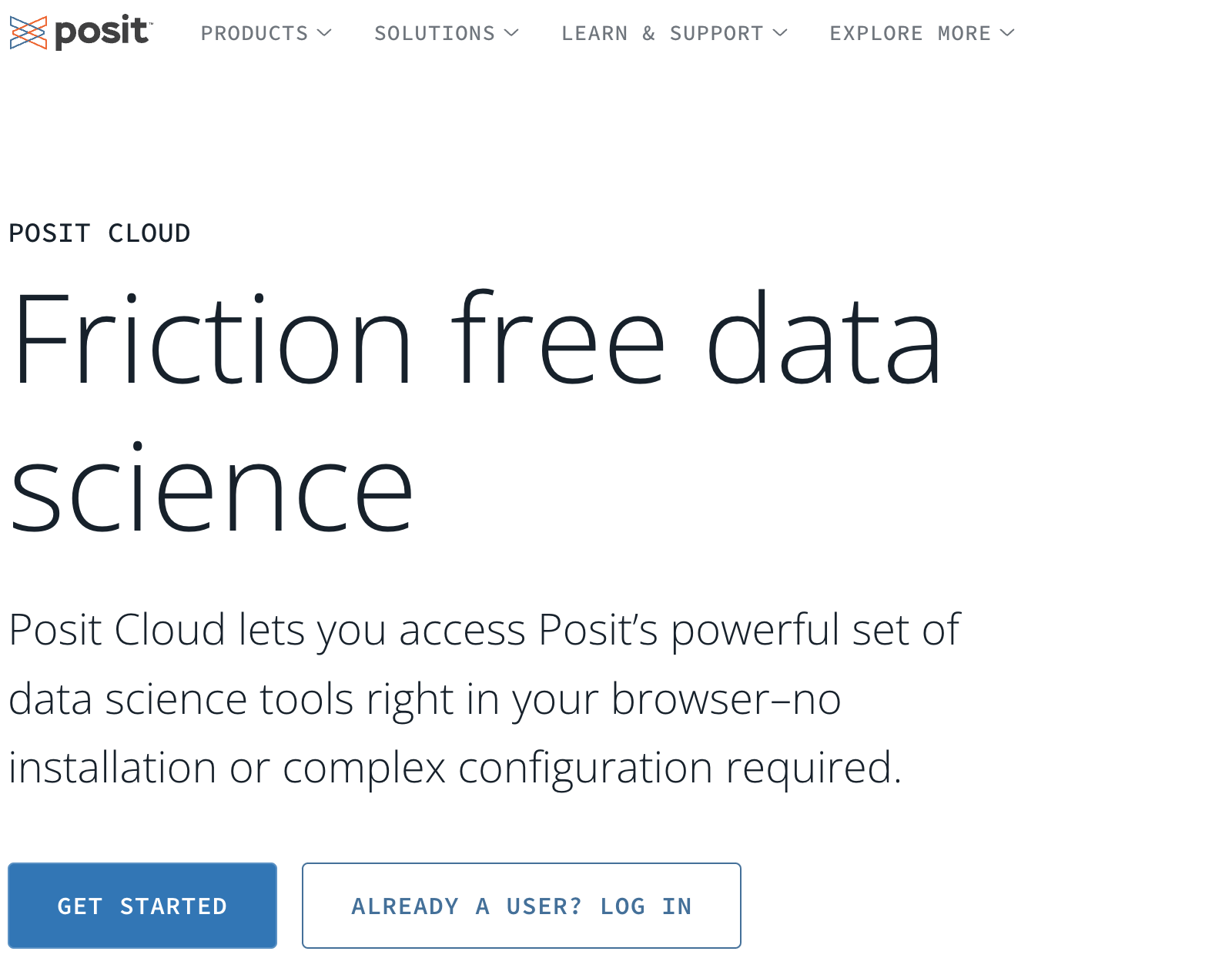
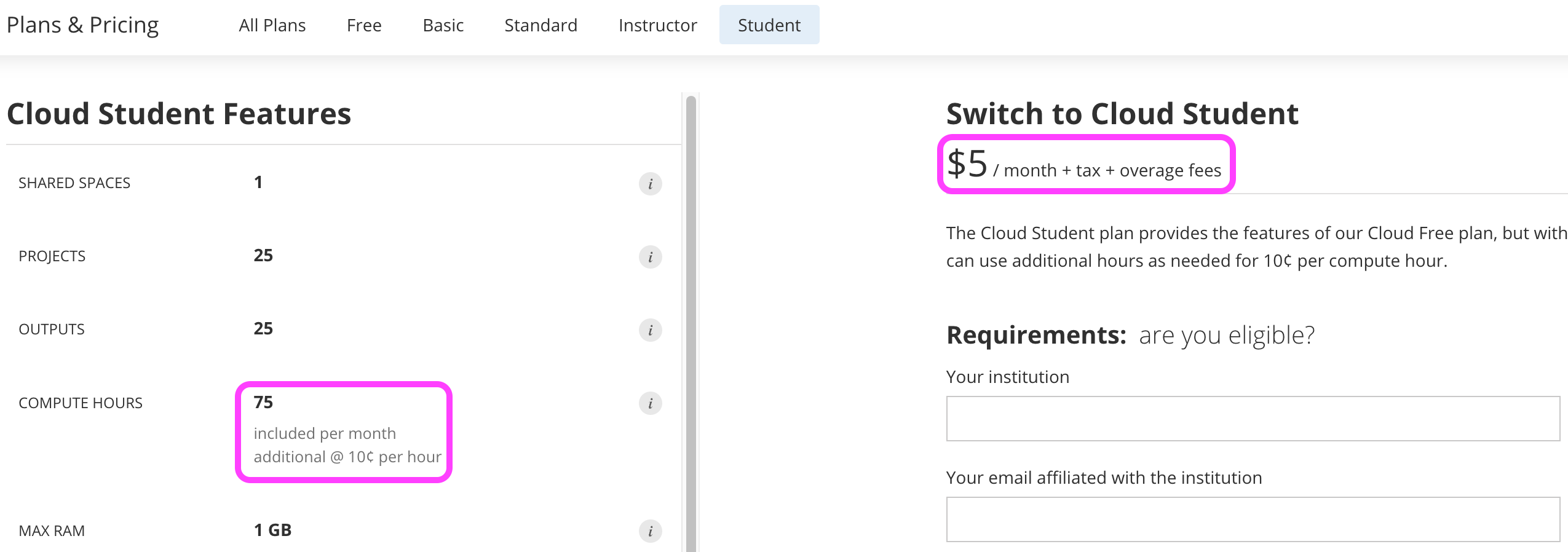
New Projects
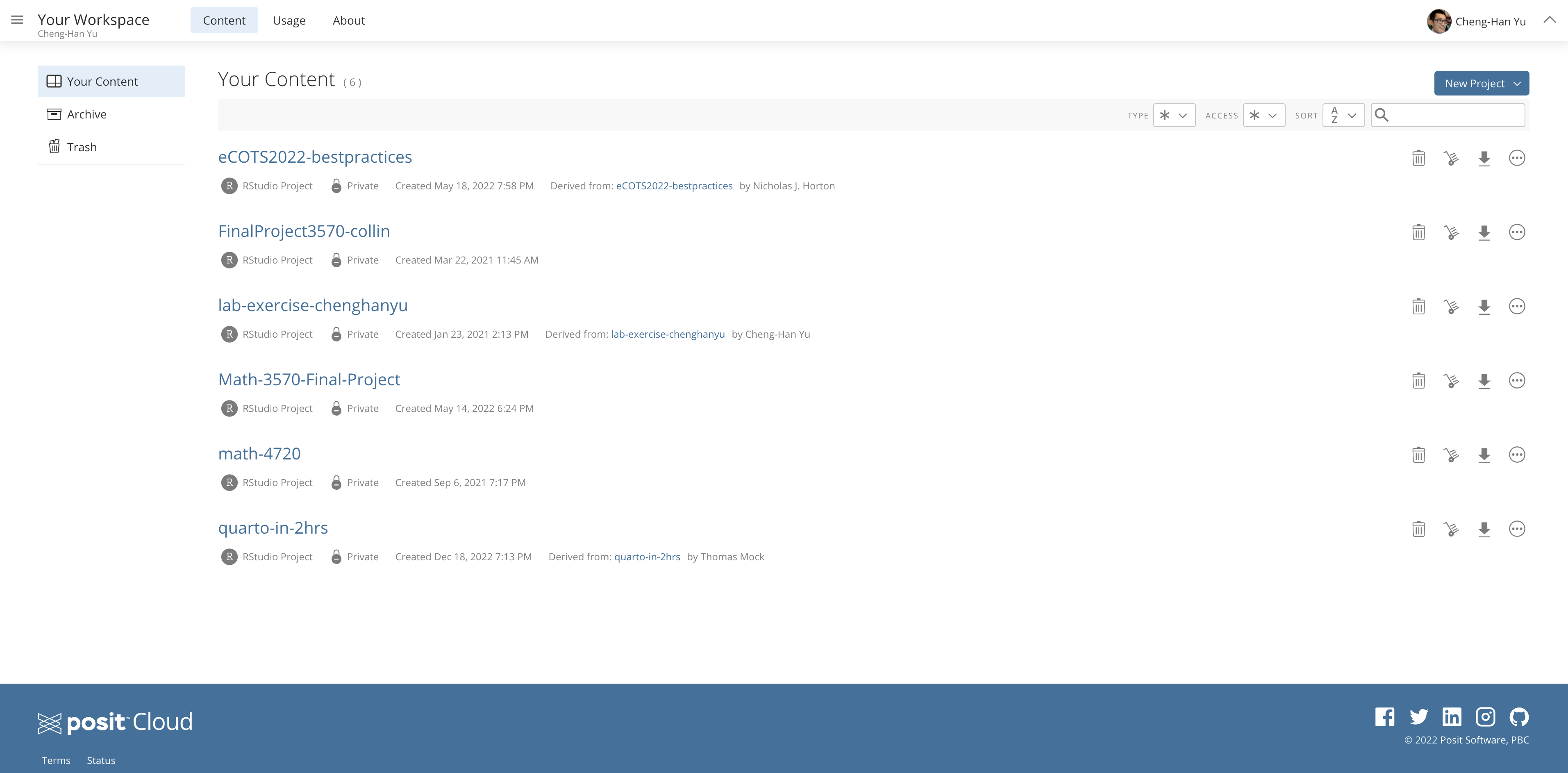
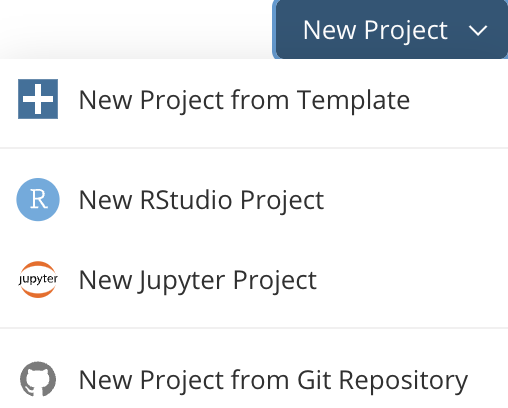
- We will talk about Git/GitHub shortly.
Workspaces
- When you create an account on Posit Cloud you get a workspace of your own.
- You can add a new workspace (click + New Space in sidebar) and control its permissions.
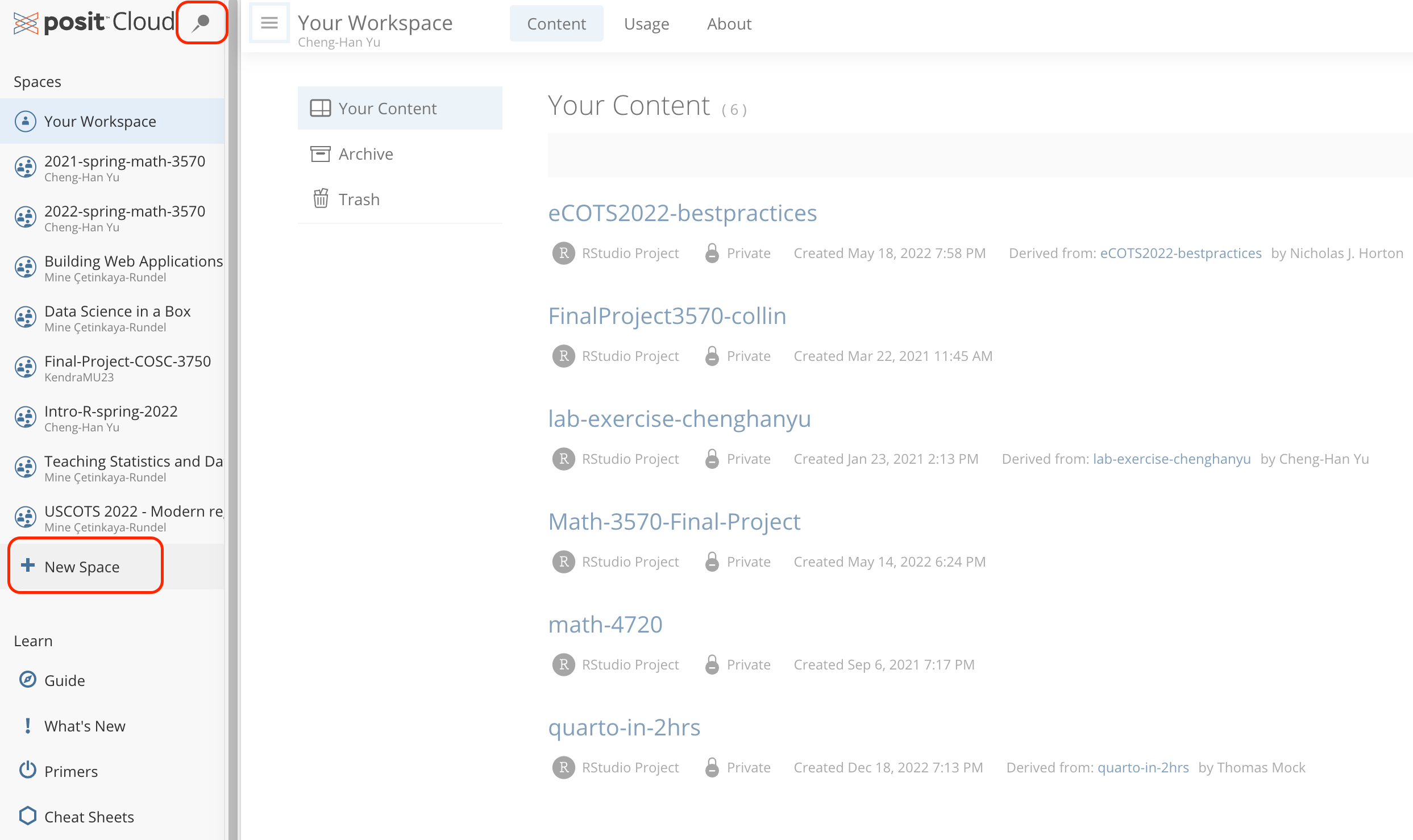
Welcome to 3570 Data Science!
- I’m sending you a link via email for joining the course workspace 2024-spring-math-3570. Please join.
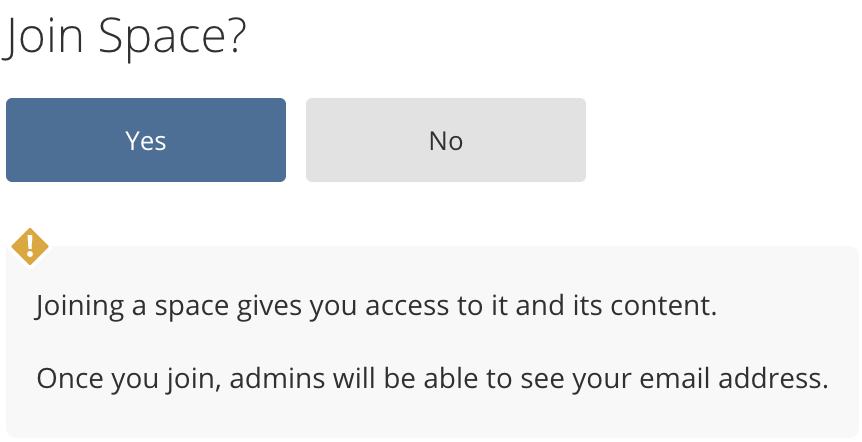
In the bar, click workspace 2024-spring-math-3570.
Click New Project > New RStudio Project to get into the IDE.
In Untitled Project, name your project as 3570-project.
In the Console pane, write R code: a string
"Hello WoRld!"or math2 + 4.Tools > Global Options > Appearance to select your favorite editor theme.
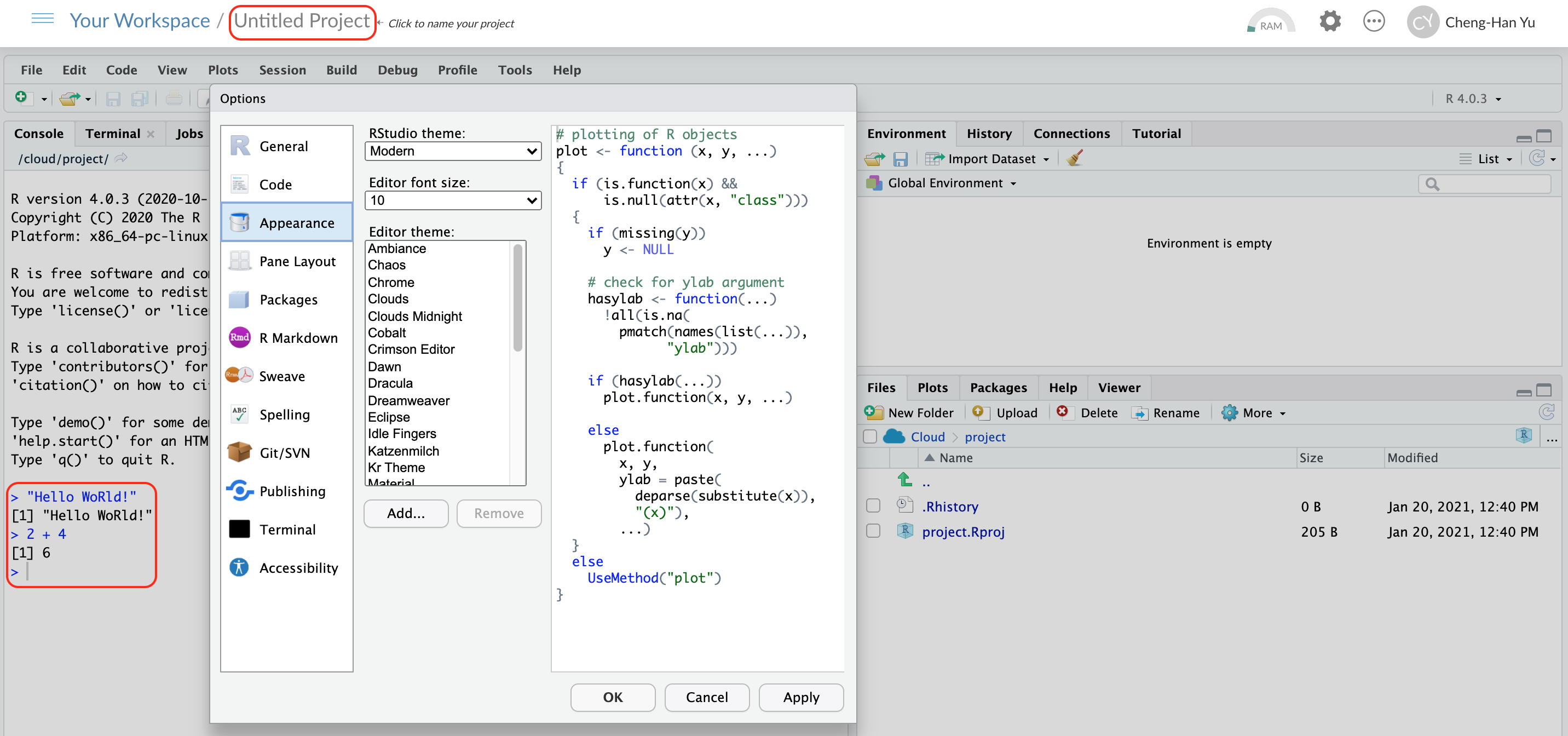
More Tips
- Read the Posit Cloud guide
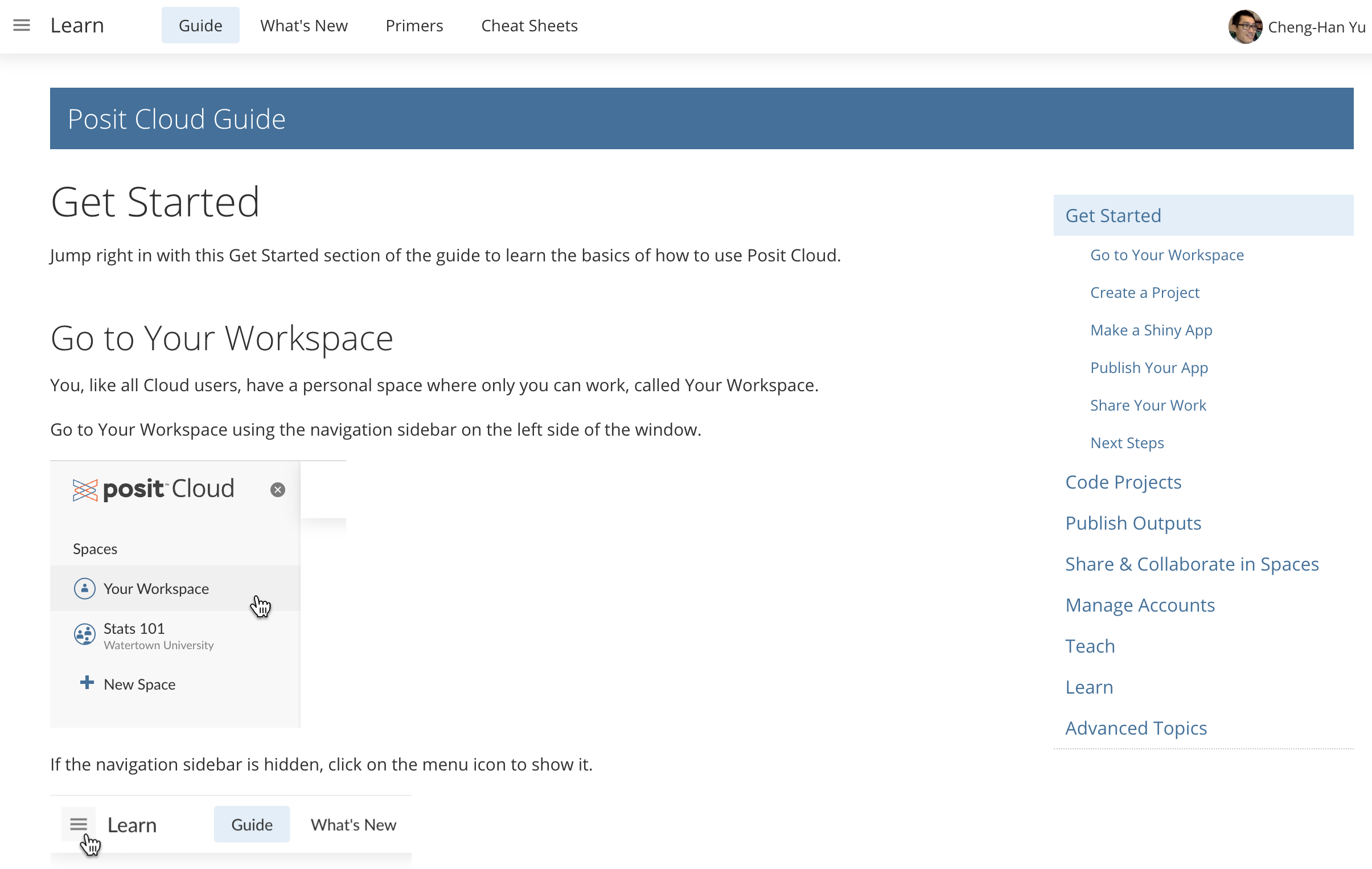
Working in Posit Cloud
Panes
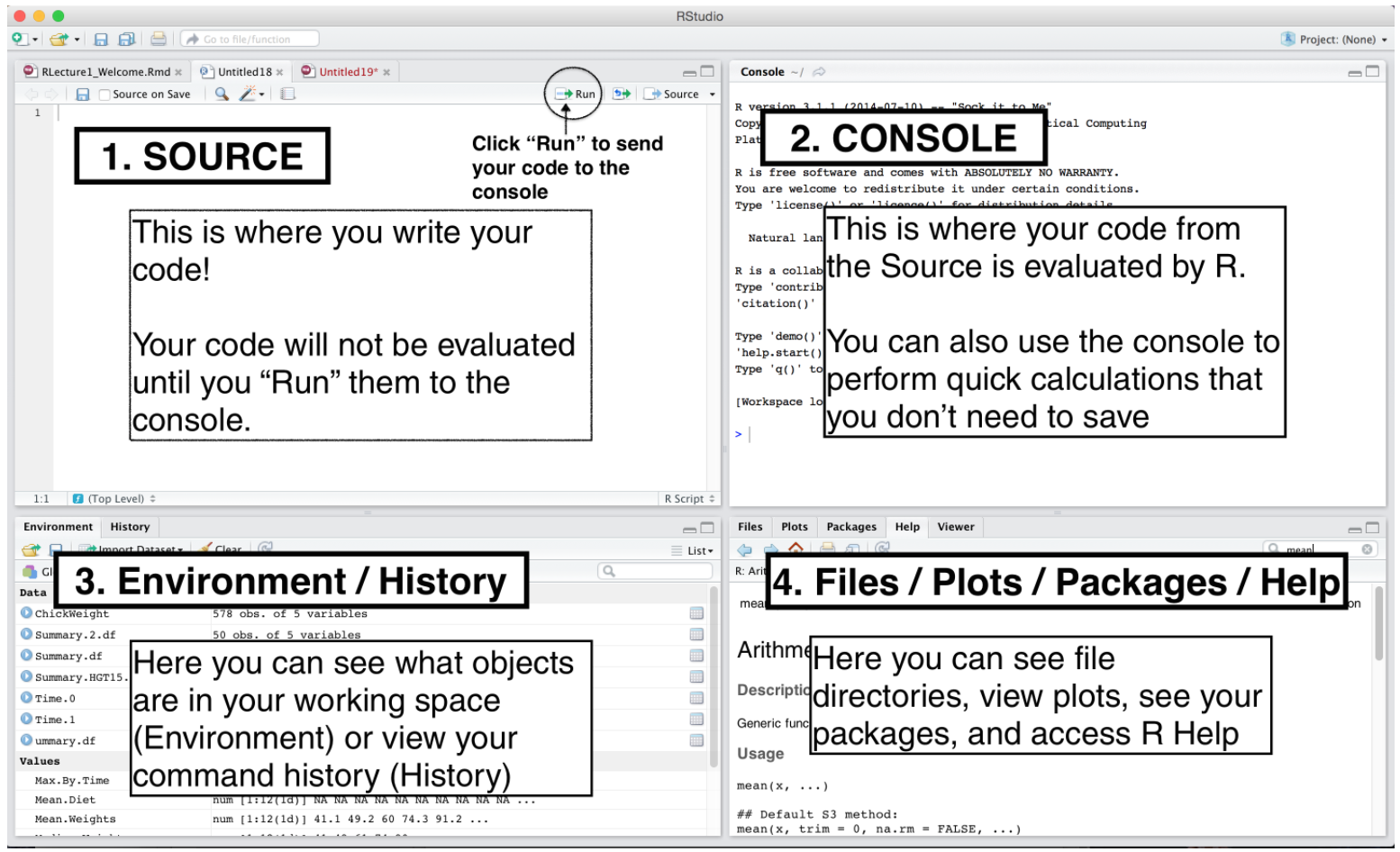
R Script
A R script is a .R file that contains R code.
To create a R script, go to File > New > R Script, or click the green-plus icon on the topleft corner, and select R Script.
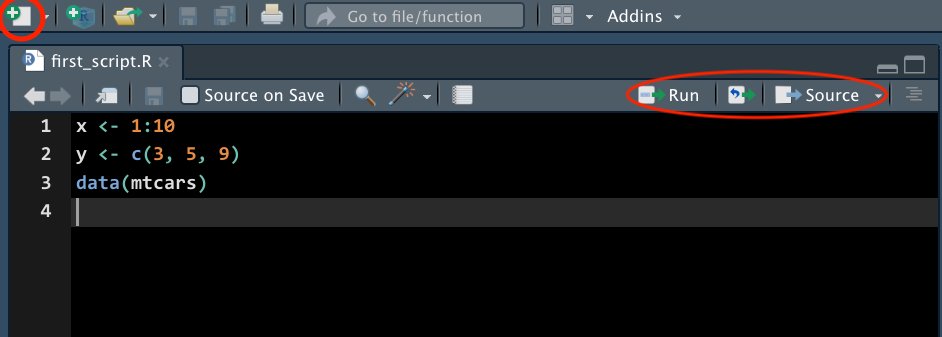
Python Script
A Python script is a .py file that contains Python code.
To create a Python script, go to File > New > Python Script, or click the green-plus icon on the topleft corner, and select Python Script.

Run Code
-
Run : run the current line or selection of code.
-
ctrl + enter(Win) orcmd + enter(Mac)
-
-
Icon right to the Run : re-run the previous code.
-
alt + ctrl + p(Win) oroption + cmd + p(Mac)
-
-
Source : run all the code in the R script.
-
shift + ctrl + s(Win) orshift + cmd + s(Mac)
-
-
Source with Echo : run all the code in the R script with the code printed in the console.
-
shift + ctrl + enter(Win) orshift + cmd + enter(Mac)
-
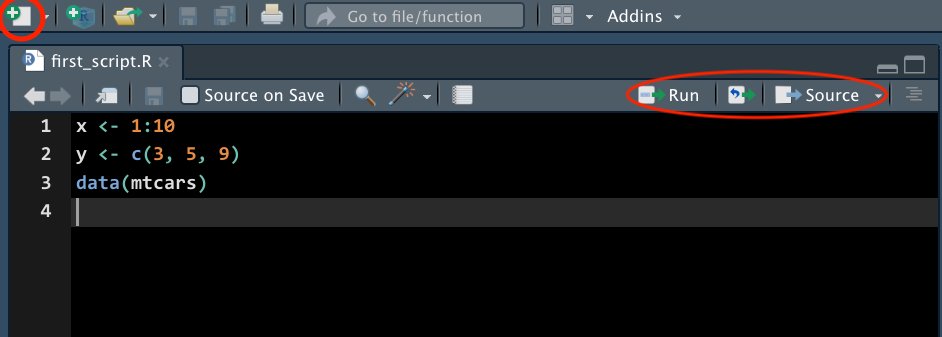
Run Python Code
Running Python code may need to update some packages. Please say YES!
When you run the Python code in the R console, the console will switch from R to Python.
Type
quitin the Python console to switch back to the R console.
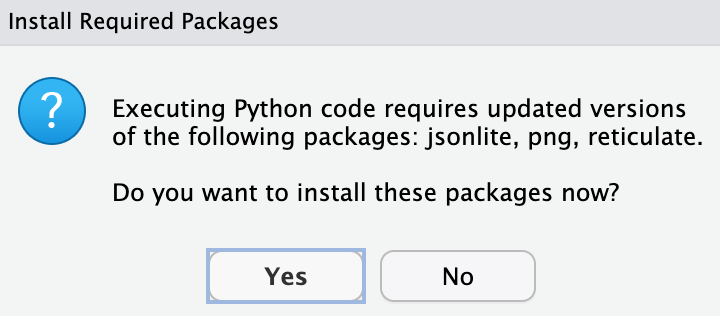
Environment Tab
The (global) environment is where we are currently working.
Anything created or imported into the current R/Python session is stored in the environment and shown in the Environment tab.
-
After we run the R script, objects stored in the environment are
- Data set
mtcars - Object
xstoring integer values 1 to 10. - Object
ystoring three numeric values 3, 5, 9.
- Data set
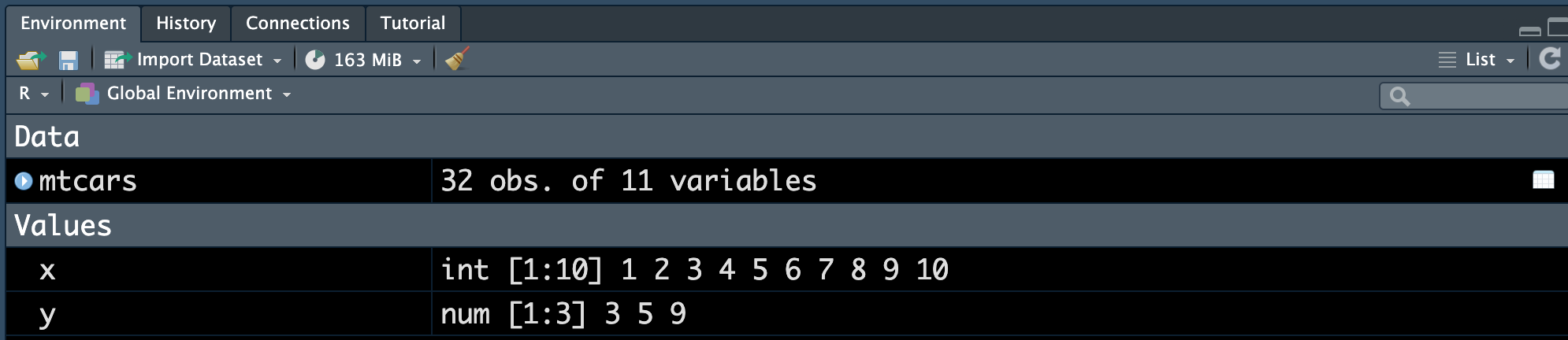
Environment Tab
- After we run the Python script, the object stored in the environment is
- Object
bstoring a stringHello World!
- Object
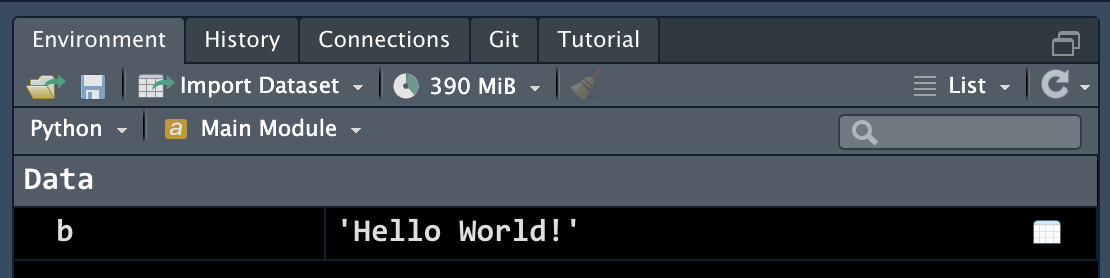
History Tab
- The History tab keeps a record of all previous commands.
- save icon: save all history to a file
- To Console: send the selected commands to the console.
- To Source : inserted the selected commands into the current script.
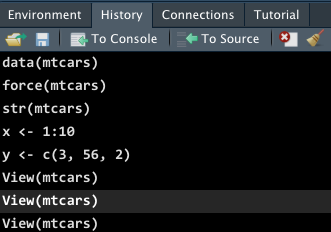
History Tab
- The History tab keeps a record of all previous commands.
- save icon: save all history to a file
- To Console: send the selected commands to the console.
- To Source : inserted the selected commands into the current script.
In the console pane, use ⬆️ to show the previous commands.
R Packages 📦
- When we start a R session, only built-in packages like base, stats, graphics, etc are available.
- Installing packages is an easy way to get access to others data and functions.
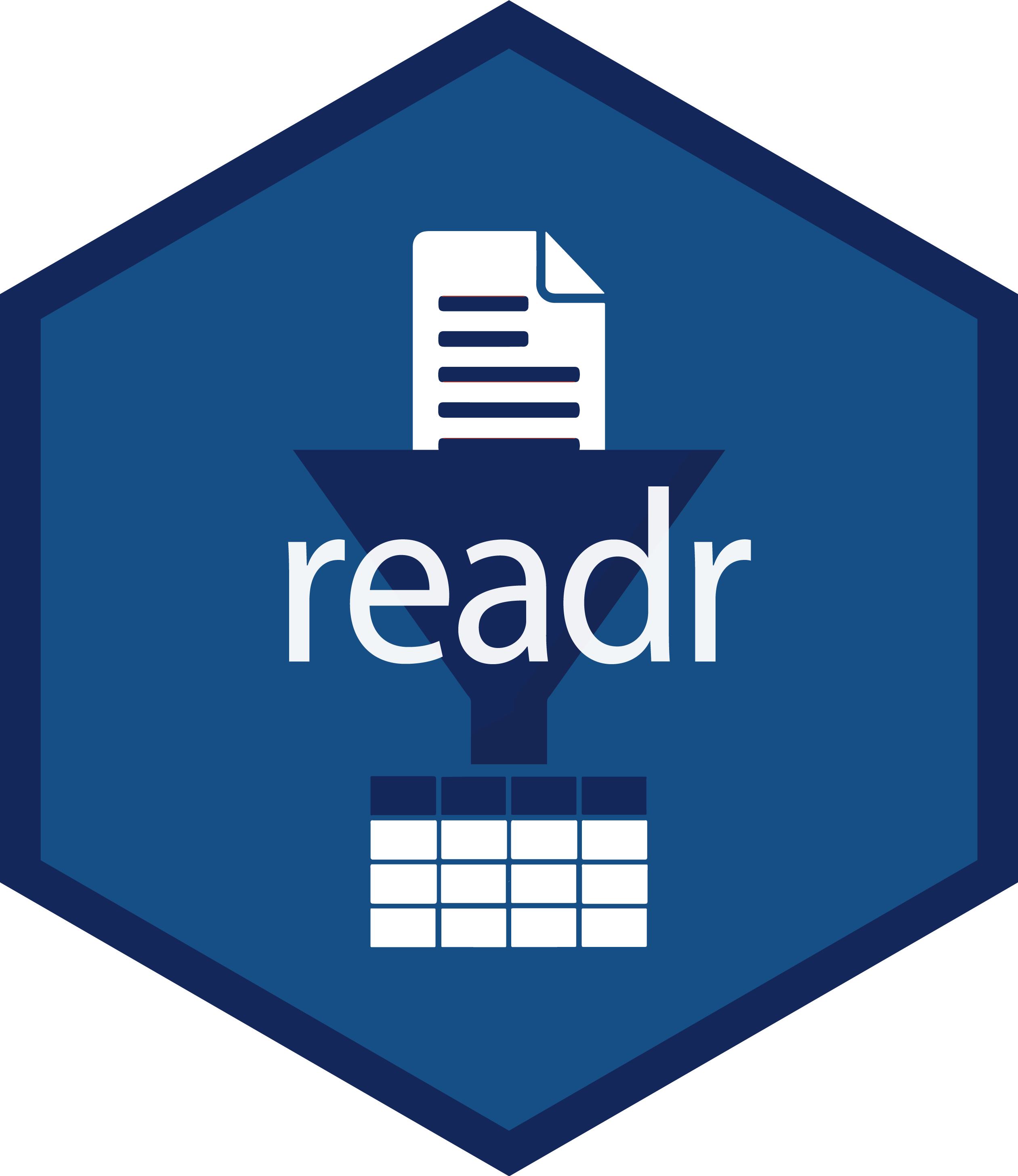
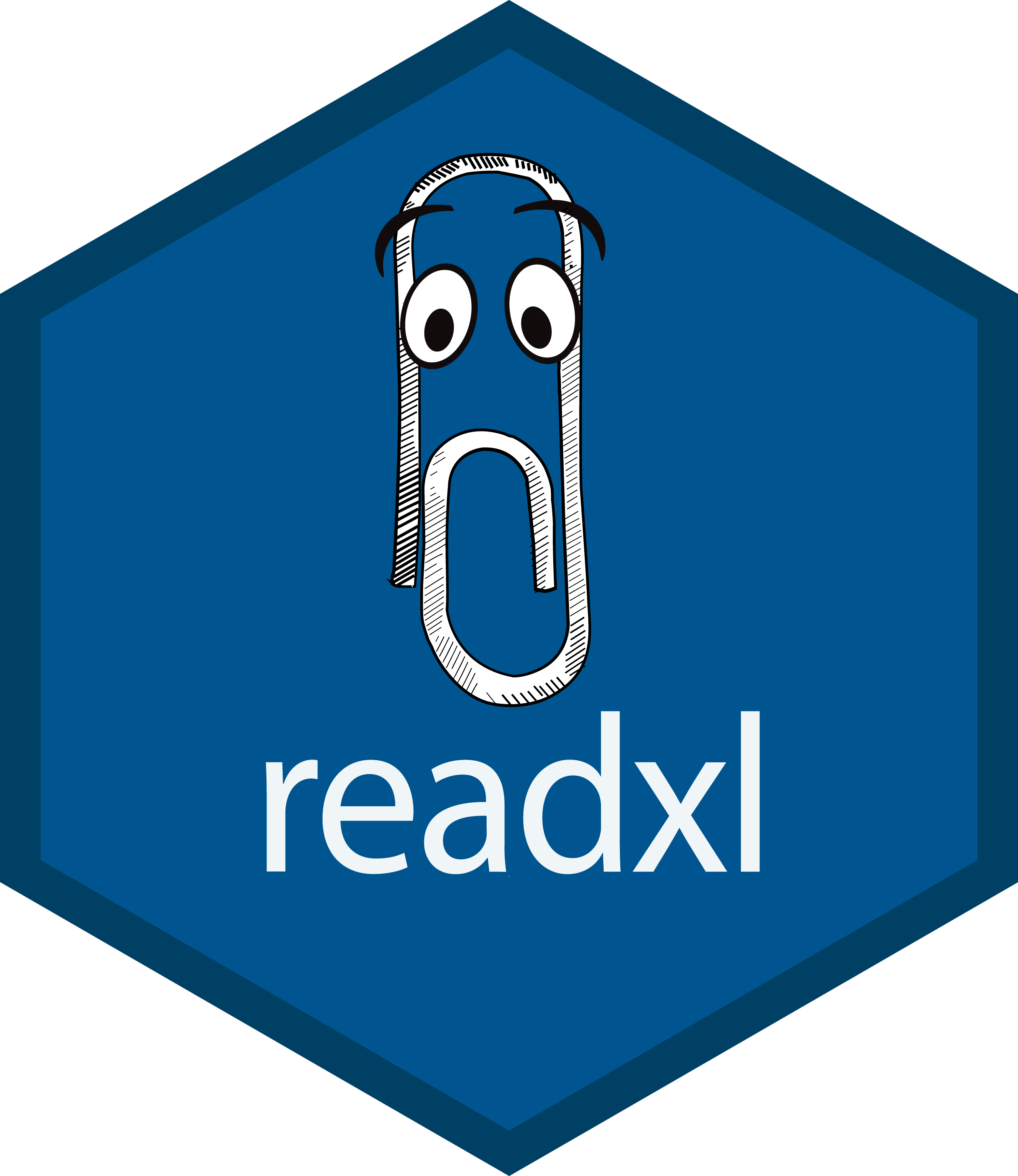





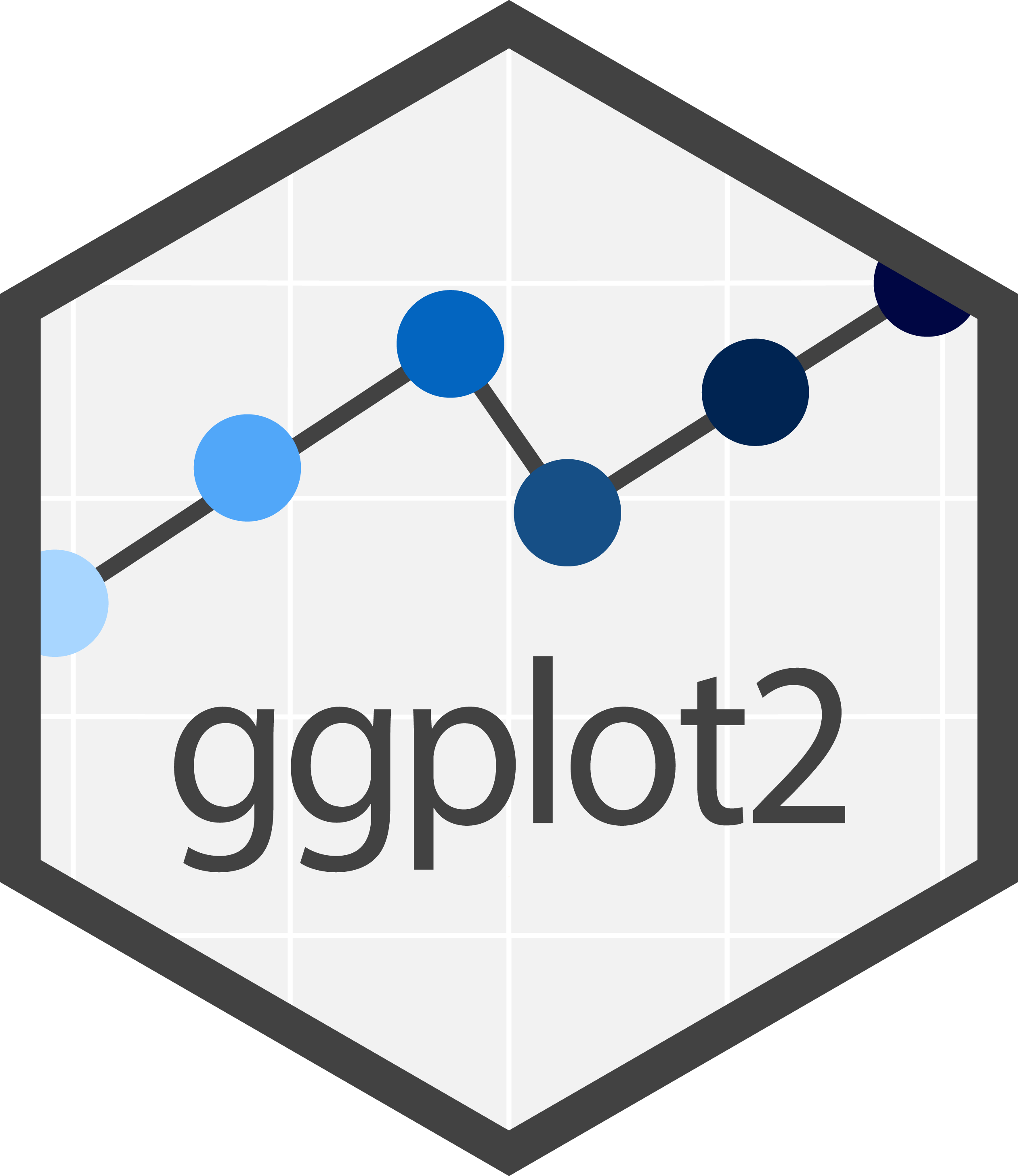


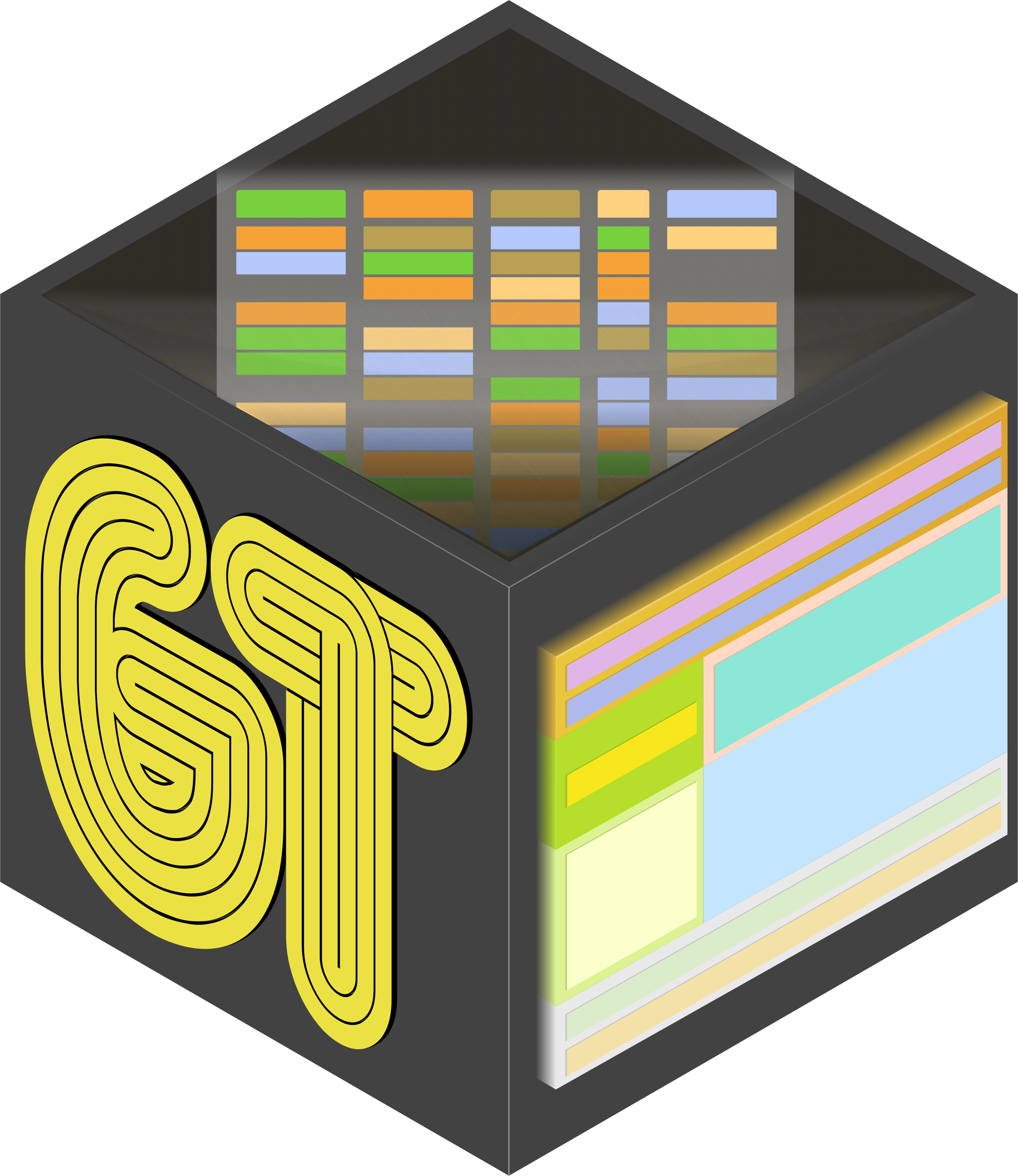









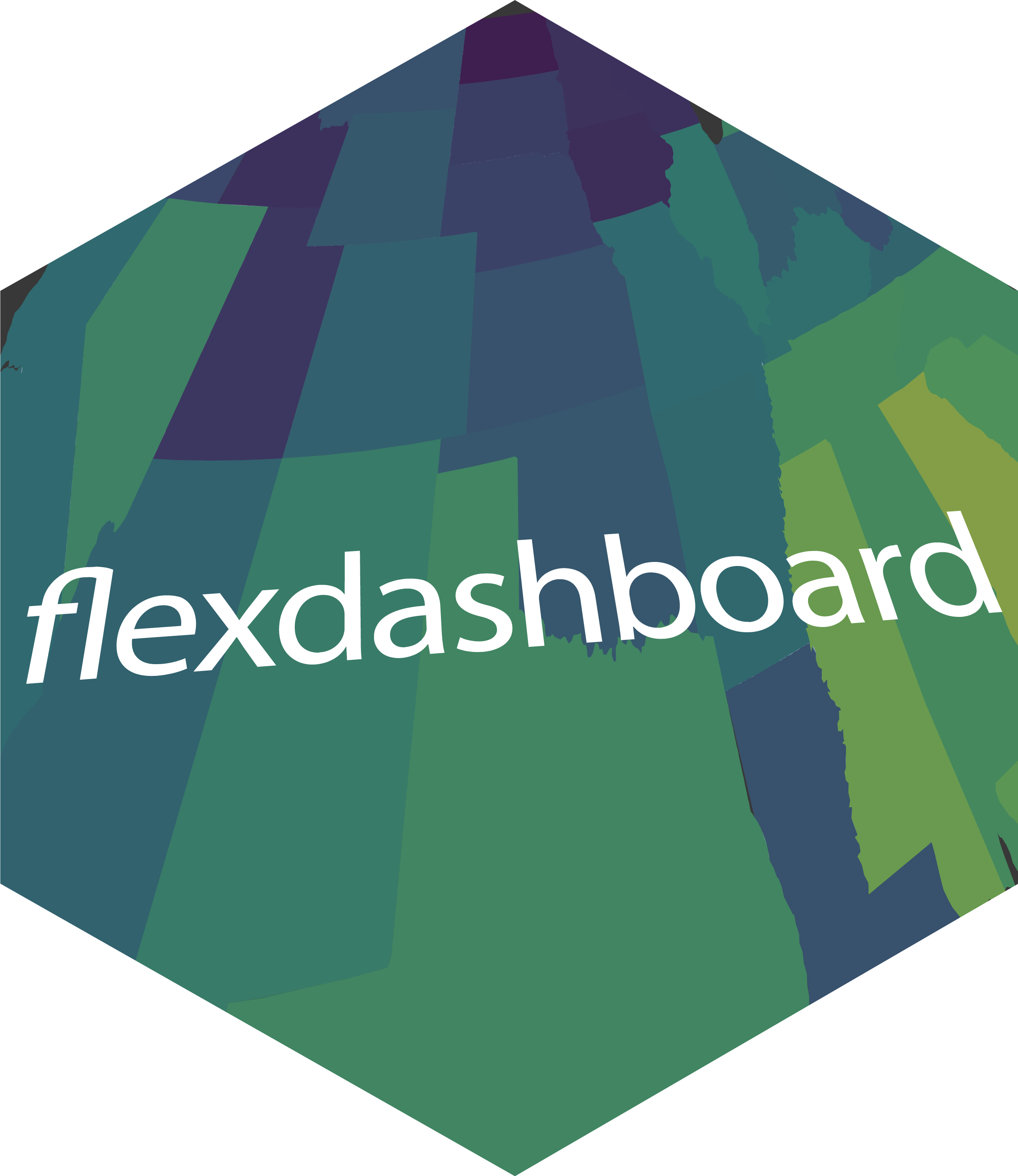




 and more!
and more!
Installing R Packages 📦
- To install a package, for example, the ggplot2 package, we use the command
- In the right-bottom pane, Packages > Install
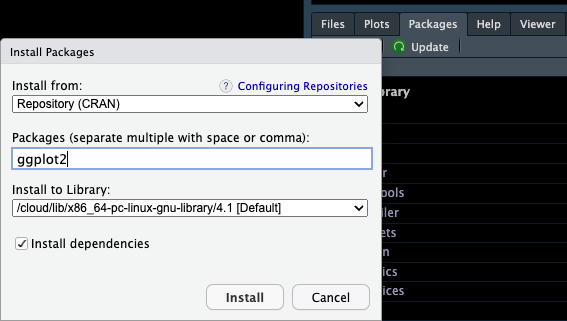
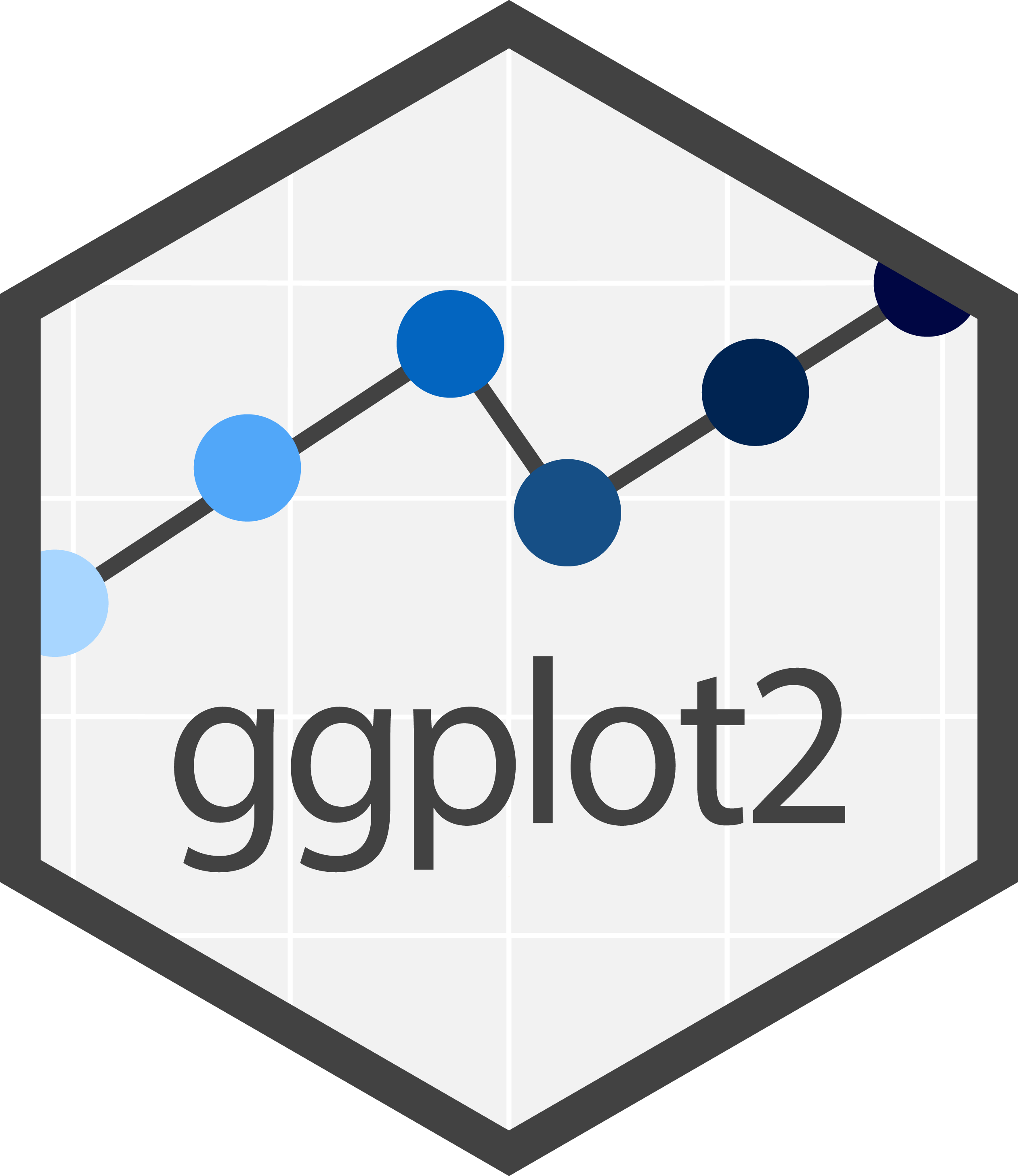
Loading R Packages 📦
- We can load the package into our R session using
library(). - With library(ggplot2), R knows the function and data are from the ggplot2 package.
Help
- Don’t know how a function works or what a data set is about ❓
- 👉 Simply type
?followed by the data name or function name like
What does the function mean() do? What is the size of mpg?
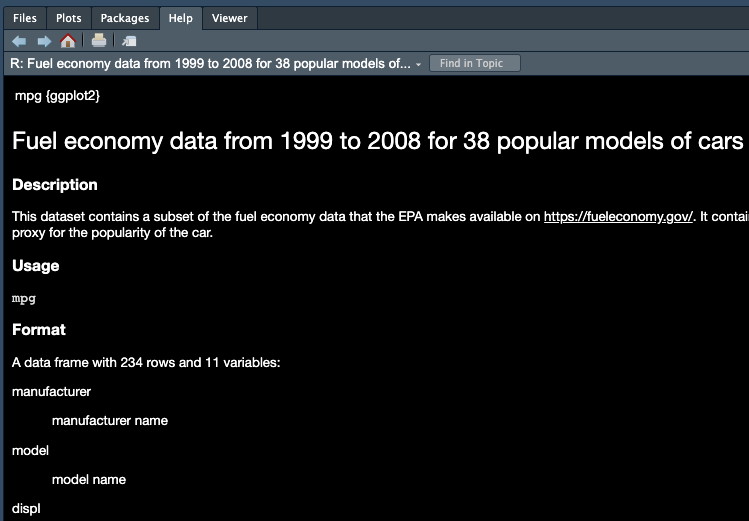
01-Running R Script
- Load R package ggplot2 into your Posit Cloud.
Create a R script named lab01-run-script.R in your 3570-project.
Copy and paste the code below into the script, and save it.
- Source the script. A pretty plot showing up?!